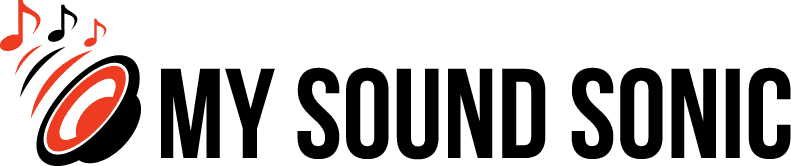Most computers, if not all, don’t have excellent-sounding built-in speakers. Thus, many people look for a suitable external unit.
Generally, you will see powered small speakers connected to a desktop or a laptop via a USB cable or 3.5-millimeter jack.
You can also use other types, like the versatile passive bookshelf speakers. However, the connection is not as simple as the one used for computers.
If this is the route you’re taking, we’ll walk you through the steps on how to connect bookshelf speakers to PC.
Bookshelf vs. Computer Speakers
While both are compact in size, bookshelf speakers are different from computer speakers.
What Are Bookshelf Speakers?
Bookshelf speakers are compact units typically intended for home use and are available in two varieties: active and passive.
One of the criteria used to evaluate what type of speaker you want to buy is whether you need a passive or active unit.
Technically, a passive speaker does not have a built-in power supply and needs an external amplifier connected via speaker wires to work.
On the other hand, active speakers have built-in amplifiers and are more common for professional use in monitors and public address systems.
Bookshelf speakers came about because people back in the ‘60s asked for smaller speakers for their tiny apartments.
It was in the late ‘80s when companies started mass producing these compact bookshelf speakers.
Regardless of its name, you can set up a pair of bookshelf speakers on almost all elevated surfaces.
What Are Computer Speakers?
Many bypass their computer’s built-in speakers and use external units if they want good sound quality.
Computer, desktop, or multimedia speakers are designed and engineered for computer use. Most have built-in amplifiers, but they still need a power source to function.
You’ll notice that most computer speakers are compact, so they don’t take up too much space on your desk and workspaces.
Moreover, these desktop speakers offer various connectivity options. Some connect wirelessly via Bluetooth or Wi-Fi technology, while others through a USB cable.
Overall, setting up these computer speakers is easy. You can place them on each side of your screen or above head level if possible.
Generally, they should be angled towards where you are sitting for better reception.
It’s also a good idea to place them on a sturdy surface to prevent vibrations that may cause sound distortion.
Difference Between Bookshelf Speakers and Computer Speakers
Bookshelf speakers are compact, but computer-dedicated ones are even smaller, which makes a lot of difference in how they sound.
Generally, computer speakers have built-in subwoofers, providing almost perfect low and high-range audio. However, they have difficulties with the mid-range sound.
In comparison, bookshelf speakers produce excellent mid-range sound but struggle with good bass.
Still, if you have extra space and are not working on a tight budget, it is best to use bookshelf speakers.

Where To Place Your Bookshelf Speakers
Ideally, your bookshelf speakers must be placed on each side of your computer screen. Ensure they are angled towards you while the tweeters are at ear level.
Here are five speaker placement reminders for better performance and a superb listening experience:
Air Passage
There must be excellent air passage between the wall and the back of the speaker.
You can achieve this by maintaining a gap of at least 50 centimeters (about 20 inches) to help avoid low-frequency changes.
If you have a pair of speakers, place them at the same distance at least one to two feet away from the wall.
Depth
Incorrect placement may make it harder for your speakers to deliver a good performance.
Often, angle alignment is not enough. The speakers also need constant adjustments until you get better sound imaging.
Objects
Particular objects can affect the sound quality of your speakers. Position the speaker away from these hindrances like blank walls, bare floors void of carpet, and large windows.
Placement
Positioning the speaker correctly can improve its performance and make it sound like an expensive unit.
Make sure you position the speakers four to six feet apart and equally distant from your head.
One practical tip is to angle the speakers so that you will not see the sides if you turn your head towards them.
Vibrations
Speakers placed on a wooden surface may vibrate, affecting resonance and sound quality.
You can use a speaker stand, some insulation, or dampers to prevent these unwanted vibrations.
Precautions When Connecting Bookshelf Speakers to PC
To ensure everything works out fine as you connect your computer to a speaker, here are some reminders:
- Be aware of the correct input and output during setup. Don’t connect the positive line to the negative terminal or vice-versa to prevent sound distortion.
- Do not allow live speaker wires with opposing charges to make contact to avoid damaging the speaker and amplifier.
- Double the wiring and terminal connections, ensuring the correct connection before assuming you have a broken device.
- Don’t connect a low-powered amplifier to a speaker with high specifications to prevent damaging the receiver.
- Avoid hooking your bi-wired speakers to underpowered receivers. Also, remember to remove the copper plate to experience real bi-wiring.
How To Connect Bookshelf Speakers to PC
Connecting a passive bookshelf speaker to your computer is not as easy as hooking a wire from one unit to the other.
Since passive bookshelf speakers don’t come with a built-in power supply, you would need to have a separate amplifier or receiver.
Either of these devices can provide power to your speakers using a speaker wire. Then, you need to connect your computer to the amplifier or receiver.
Connecting PC and Passive Speaker to an Amplifier
If you want a straightforward option, a two-channel amplifier provides a better solution with fewer complications.
You would need five items for this:
- 3.5mm to RCA cable
- Amplifier
- Computer
- Passive bookshelf speaker
- Power cable
Here’s what you need to do:
Step 1
Connect each speaker wire to its corresponding input on the amplifier, taking note of its left and right positions.
The red or positive line must go to the red input, while the negative wire connects to the black or clear one.
Step 2
Connect the other end of the speaker wire to the binding post on your bookshelf speaker, following the same principle as the amplifier connection.
Connect one end to the amplifier input for the RCA cable using the red-on-red and white-on-white rules.
Step 3
Lastly, the AUX end of the RCA cable must go to your computer. Once done, plug in the amplifier’s power cable to an electrical socket.
Some amplifiers offer additional audio input options and subwoofer output, allowing you to add deep bass and low frequencies to your current setup.
Sometimes, these amplifiers also come with Bluetooth connectivity for your computer. However, wired connections still offer the best sound quality than going wireless.
Connecting PC and Passive Speaker to a Receiver
Connecting your passive bookshelf speakers to a stereo or AV receiver follows the similar steps above but with additional audio input options.
This option offers more default features, including codec support, digital-to-analog converter, music streamer, phono input, radio, and more.
Also, more expensive and larger receivers can power up multiple speakers simultaneously.
Connecting PC To Active Speakers
Connecting your computer to a powered speaker is easier than setting it up with a passive unit.
Active or powered speakers have built-in amplifiers and power supplies with various connectivity options, like 3.5mm, Bluetooth, coaxial, RCA, and more.
Since powered speakers have built-in amplifiers, there’s no need to buy an external unit, making this option more affordable.
Different Connection Types for Speakers and Computers
In this part, we’ll talk about the different ways of connecting various types of speakers to computers.
USB or Digital Connection
You will notice that some desktop speakers have USB connections, connecting digitally to your computer through the USB port.
It is straightforward because USB speakers come with built-in DAC or digital-analog converters.
In a nutshell, the digital audio transmitted by the computer through the USB port travels to the cable, goes into the DAC, is amplified, and converted into sound waves.
Many USB types work as plug-and-play speakers; some may require computer driver installation.
Most of the time, connecting a USB speaker automatically makes it your audio output device.
Alternatively, you may need to select it manually under System Preferences in the Control Panel of your computer.
Internal Audio Interface Connection
Computers have sound cards acting as their internal audio interface. It may even include a DAC, especially if your computer has a headphone output.
Generally, this speaker-type connection needs an internal or external amplifier because the signal levels from the computer are too low.
You’ll need to find the analog output of your computer to connect to its internal audio interface. Typically, it is represented by a headphone jack of 3.5mm.
For this connection, you would need a male-to-male 3.5mm TRS cable. Then, plug one end into the computer and the other into the speaker.
In some cases, speakers would have a different plug, thus requiring you to find the correct adapter to connect to the computer.
Bluetooth and Other Wireless Protocol Connections
Bluetooth devices have become popular along with smartphones.
Presently, there are many Bluetooth speaker choices you can find for wireless computer connections.
You will see the word “Pairing” as you try to connect Bluetooth devices for the first time.
That said, you first have to make sure your computer is Bluetooth-compatible.
Turn on the Bluetooth on your computer to make it discoverable. Then, do the same with the speaker.
Pair the two devices once you see the speaker’s name on your computer.
In addition to Bluetooth technology, some speakers can connect to Wi-Fi, allowing a longer and broader connection range.
To do this, connect the speaker to the Wi-Fi, download a relevant app to your computer, and then connect the two devices.
Connecting Speakers to Your PC
Everyone knows how a computer’s audio sounds.
If you like excellent sound quality, connecting an external speaker to your desktop would be the best option.
We have shown you how to connect bookshelf speakers to PC in different ways and what essential things you need to complete the project.
You also have many other popular options for connecting speakers to your desktop. It’s now up to you to decide which method works for you and your needs.